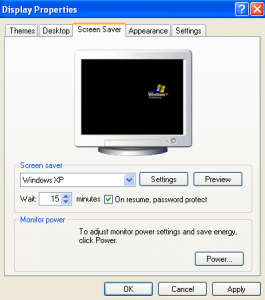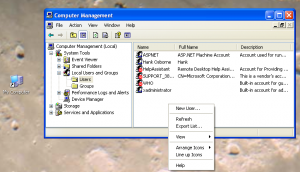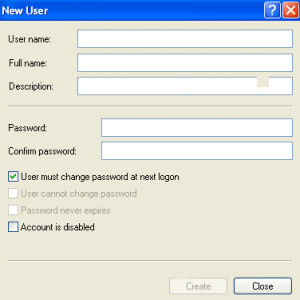Podcast: Play in new window | Download
Subscribe: RSS
Dad’s should teach their kids good wireless security practices and configure home wireless networks to be as secure as possible.
This episode provides an explanation on the frequency of episode productions. I also provide an update on our son Caden.
There are two main areas of concern:
- Your home wireless network configuration
- Your and your family member’s wireless devices
Home Wireless
Home wireless comes in many flavors. The most popular brands of home wireless devices, also called access points, or routers are Linksys (Owned by Cisco) Net Gear, D-Link, Apple, Belkin, and Motorola.
- Use good wireless encryption. WPA and WPA2 is the current, common encryption standard you should probably be using — though, of course, you should use something stronger as soon as it becomes available to you. Technology is advancing every day, on both sides of the encryption arms race, after all.
- Use a strong pre-shared key (password) IhagviW,NC
- Build a DMZ or add a separate router for guests and leave it open access
- Easy stuff to keep out the kiddie hackersDon’t broadcast your SSID.
MAC Filtering
Avoid WEP
WPS (Wi-Fi Protected Setup) Vulnerability
The following manufactures have published instructions on how to protect your network:
- Belkin
- Netgear
- D-Link
While Linksys routers do have an option to disable WPS…it does not actual disable the protocol. I expect we will see firmware updates for more major maufatures very soon.
When you or your family members go ut with wireless devices:
- Firewall your laptop
- Limit your Privacy activity
- Use VPNs
- Turn of wireless network cards OFF
Leave feedback in the comments below or contact us via:
Daddy Life on Twitter
Voice Mail: (864) 372-9833
Subscribe to this podcast via iTunes or RSS: