Why Windows XP? The data I have seen suggests that Windows XP is still alive and well and is still running neck-n-neck with Windows 7 to be the most popular operating system among Internet users. Analytics on my sites pretty much agree with w3schools and oh by the way, XP is what I had my hands on when writing this post. Similar tips for Windows 7 will be coming very soon.
There are some basic but very important security steps that you should follow on your Windows XP computer immediately. These are recommended regardless of whether you are allowing your child to use your PC.
- Install an antivirus program. Some options are McAfee, Norton, or Trend Micro
- Use a strong password. Your password should be at least 8 characters long and contain upper, lower, a number and a special character. You password should not contain any part of your login name or the computer name. Here is a good password: Il!ke2fly That is a short sentence “I like to fly” crammed together into a nine character password. The number “2” substituted the word “to” and then with an exclamation point in place of an “I”.
- Install the latest “Software Updates” (this includes your operating system and applications)
- Right-click on your desktop and select “Properties”. Then click the “Screen Saver” tab. Select a screensaver choice from the drop down for the “Screen Saver” and Adjust the “Wait” setting to 15 minutes or less.
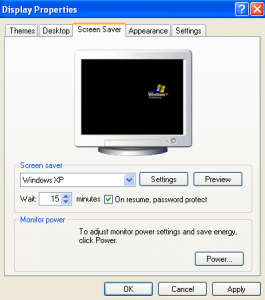
- On the same window as above check the “On resume, password protect” checkbox.
- Create a unique account for each user. Ricght-Click on “My Computer” and select “Manage” to display the following window. After navigating to the “Users” folder in the left pane, Right-Click inside the right pane and select “Add user”.
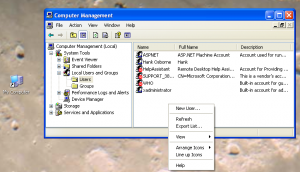
Fill in the form in the following Window that appears:
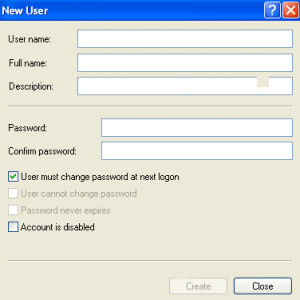
Please refer to password Bullet Point #2 for password recommendations. Allowing your child to set a simpler password may be required for the younger ones.
Once you have created the new user then close the windows opened during this step. - Install Internet filter and monitoring software.
What other simple suggestions do you have? Do you disagree with any of the above?











